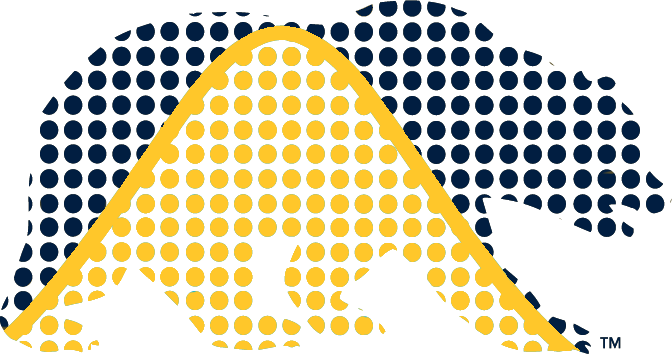Problem Set Submissions
Submission format
Problem set solutions should be written in Quarto Markdown (.qmd) source files, interspersing explanatory text with Python (and in some cases bash) code chunks. Please do not use Jupyter notebook (.ipynb) files as your underlying source file for your solutions. In some cases we will ask that you put function definitions for more complicated functions into one or more Python code (.py) file(s) and show us the code in the appendix of your main solution file by using inspect.getsource().
Why?
- For one or two of the initial problem sets you’ll need to include both bash and Python code. This isn’t possible in a single notebook.
- The underlying format of .ipynb files is JSON. While this is a plain text format, the key-value pair structure (not generally being aligned with the file lines) is much less well-suited for use with Git version control (which relies on
diff) than Markdown-based formats. - One can run chunks in a Jupyter notebook in arbitrary order. What is printed to PDF depends on the order in which the chunks are run and the results can differ from what one would expect based on reading the notebook sequentially and running the chunks sequentially. For example, consider the following experiment and you’ll see what I mean: (1) Have one code chunk with
a = 3and run it; (2) Add a second chunk withprint(a)and run it; and (3) Change the first chunk toa=4and DO NOT rerun the second chunk. Save the notebook to PDF. You’ll see that your “report” makes no sense. Here’s the result of me doing that experiment.
If you want to do your initial explorations of the problems in a Jupyter notebook, you can do so and convert the .ipynb file to a .qmd file using quarto convert.
Problem set solution workflows
Here we outline a few suggested workflows for developing your problem set solutions:
- Open the qmd file in any editor you like (e.g., Emacs, Sublime, ….). From the command line (we think this will work from a Windows command line such as cmd.exe or PowerShell as well), run
quarto preview FILEto show your rendered document live as you edit and save changes. You can put the preview window side by side with your editor, and the preview document should automatically render as you save your qmd file. - Use VS Code with the following extensions: Python, Quarto, and Jupyter Notebooks. This allows you to execute and preview chunks (and whole document) inside VS Code. This is currently our favorite path due to how well it integrated with the Python debugger.
- Use RStudio (yes, RStudio), which can manage Python code and will display chunk output in the same way it does with R chunks. This path seems to work quite well and is recommended if you are already familiar with RStudio.
Later in the semester, you may be allowed to work directly in Jupyter notebooks and use quarto to render from them directly. This has a few quirks and limitations, but may be allowed for some problem sets.
Please commit your work regularly to your repository as you develop your solutions.
GitHub repository
Setting up your repository
We are creating repositories for everyone at github.berkeley.edu. Additionally, homeworks still need to be submitted as PDFs on Gradescope.
Steps:
Log into github.berkeley.edu using your Berkeley credentials. Because of how the system works, you will need to log in before your account is created. Nothing else needs to be done, just log in and log out.
After accounts are created (may take a couple days after first login), when you log in again, you should see one private repository listed on the left side (e.g.,
stat243-fall-2024/ahv36). This is your class repository. Do not change the repository settings! They are set up for this class.Clone the repo to your home directory (I would clone it into a directory just for repositories (e.g., I use
~/repos). In the top-level of your working directory, you should create a file named (exactly).gitignore.
The .gitignore file causes Git to ignore transient or computer-specific files that Quarto generates. (more info at https://github.com/github/gitignore) In it, put (again, don’t put dashed lines):
# cache directories
/__pycache__
# pickle files
*.pkl
*.pickle
*.csvBy adding the pickle and csv extensions you’ll avoid mistakenly committing potentially large data files to your repository.
Repository Organization
The problem sets in your repository should be organized into folders with specific filenames.
When we pull from your repository, our code will be assuming the following structure:
your_repo/
├── ps1/
│ ├── ps1.pdf
│ ├── ps1.qmd
│ ├── <possibly auxiliary code or other files>
├── ps2/
│ ├── ...
├── ...
├── ps8/
└── .gitignoreThe file names are case-sensitive, so please keep everything lowercase.
Save or cache credentials in Git
If authenticating to github.berkeley.edu every time sounds inconvenient, note that your credentials can be saved (cached) to avoid entering them constantly. More details can be found on this SCF page. Besides the methods mentioned on the page, one can also store credentials in a file via git config --global credential.helper store.