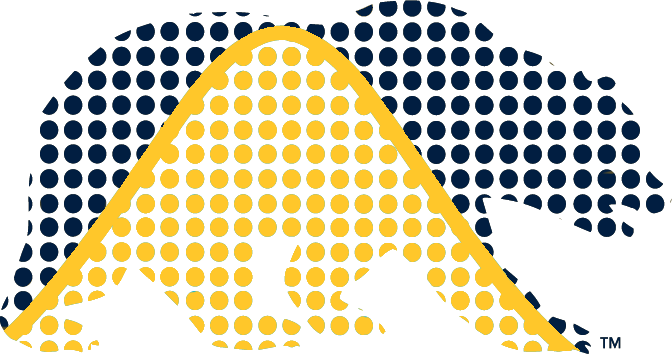Accessing Python
We recommend using the Miniforge distribution as your Python 3.12 installation.
Once you’ve installed Python, please install the following packages:
- numpy
- scipy
- pandas
- dask
- dask.distributed
- dask.bag
- dask.array
- dask.dataframe
- dask.multiprocessing
Assuming you installed Miniforge, you should be able to do this from the command line:
conda install numpy scipy pandas daskWhile you’re welcome to work with Python in a Jupyter notebook for exploration (e.g., using the campus DataHub, you’ll need to submit Quarto (.qmd) documents with Python chunks for your problem sets. So you’ll need Python set up on your laptop or to use it by logging in to an SCF machine.
Access via the SCF
Python from the command line
Once you get your SCF account, you can access Python or IPython from the UNIX command line as soon as you login to an SCF server. Just SSH to an SCF Linux machine (e.g., gandalf.berkeley.edu or radagast.berkeley.edu) and run ‘python’ or ‘ipython’ from the command line.
More details on using SSH are here. Note that if you have the Ubuntu subsystem for Windows, you can use SSH directly from the Ubuntu terminal.
Python via Jupyter notebook
You can use a Jupyter notebook to run Python code from the SCF JupyterHub or the Berkeley DataHub.
If you’re on the SCF JupyterHub, select Start My Server. Then, unless you are running long or parallelized code, just click Spawn (in other words, accept the default ‘standalone’ partition). On the next page select ‘New’ and ‘Python 3’.
To finish your session, click on File, Hub Control Panel and Stop My Server. Do not click Logout.